Introduction
ThePlayerAuction platform is your all-in-one solution for hosting a professional and exciting player auction online.
Say goodbye to tedious tasks of
- Manually Managing players
- Teams
- Complex Rules
- Manual Calculations
- Report Generation
With our intuitive and easy to use interface, you can effortlessly set up your entire auction, from customizing player profiles to defining your league's specific regulations. When it's time to go live, our real-time bidding system ensures every participant is on the edge of their seat, creating a truly engaging and memorable event. We handle the heavy lifting behind the scenes, so you can concentrate on the thrill of the auction and give your league an experience they'll be talking about all season long.
In this documentation we will cover all the topics that you will need to know to put your auction online and make it a great experience.
So...LET'S BEGIN
Register New User
To register yourself as an auction organizer / manager, open Register page and fill the form.
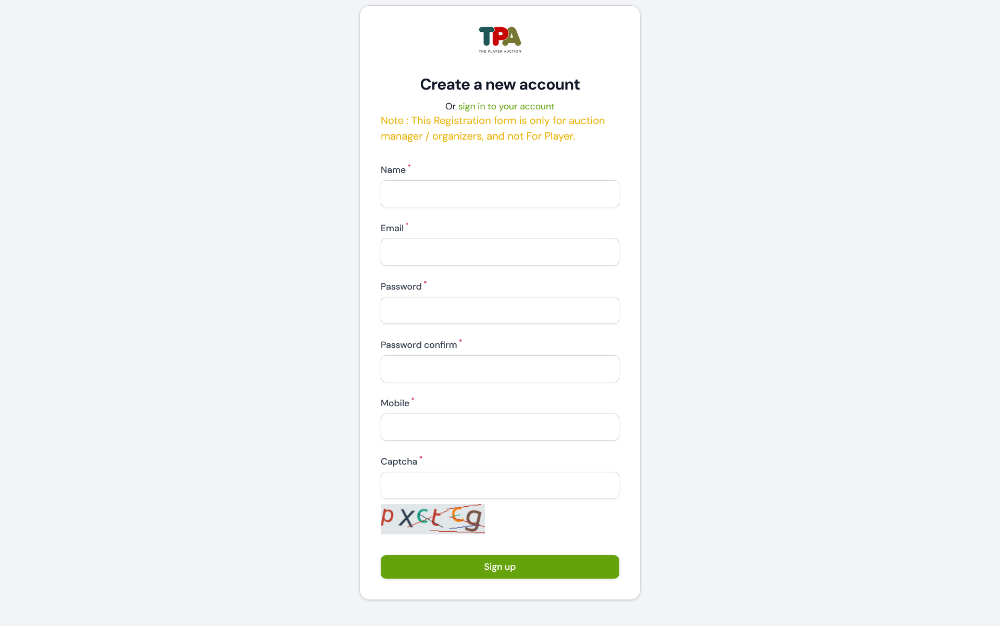
Auction Manager / Organizer Registration form
Once you have submitted the registration form, you will receive an email to verify you email id. Check for email in inbox, click on "Verify Email Address" Button.

Email verification
After Email Verification is complete, you can login to your account and create new auction. We will see how to create auction in next page.
Create New Auction
To create a new auction after you login to admin panel, go to Auctions Page and Click on "Create New Auction"

Create New Auction
New auction form will appear, fill all the necessary information and submit the form.

New Auction Form
Note
If your sport is not listed in sport field then contact our support team.
Once you submit the form your auction will be created and you will be redirect to the "View Page" of your auction.
Auction will have following pages in admin panel:
- View Page - Where you only can see auction details and settings.
- Edit Page - Where you can edit auction details and settings.
- Other Settings Page - On this page you will find some important links and minor settings.
- Public Page (Optional) - Page for your audience, players, team owners to check live updates.
- Live Page - From this page you will manage the live auction.
Note that : View page & Edit Page will have tabs to manage teams, player categories, players, screen view & overlay view.
Keep these pages in mind, we will see usage of these pages later in the documentation.
Manage Auction Rules & Settings
To manage auction rules and settings open Edit Page. On edit page you will see different sections.

Edit Page Link
On Edit Page you will see different section with different fields.

Edit Page Form Sections
Most of the labels of fields are self explaining, but still to clear confusion, we have explained below some important fields.
Unlimited Team Points -
Turn on this field if you don't have fixed purse value for teams, and teams can use as many points as they want to.
Calculate Max bid points -
It will tell system to calculate maximum bid points a team can use to bid on player every time a new player comes into auction. If you turn this on system will not allow any team to bid beyond their calculated max bid points.
Reserve Fix amount per player -
By Default system calculates max bid based on number of players a team has to purchase and base price of available players. But if you want it to reserve a fix amount for each player a team has to purchase then turn this field on and fill the amount in the next field.
Eg : if team have to purchase 10 players and you enter 1000 points per player in this field it will reserve 9 x 1000 = 9000 points from the balance purse, and allow remaining amount to be used on current player.
Allow Player to register online
This field is used to open and close the player registration form for your auction. If this is on you will form link on View Page.
Auction details(PDF format)
You can attach pdf file having details of your tournament and auction. player can download this file from registration form.
Instruction/T&C/Payment Details in image format
This image will be shown above player registration form. You can design a properly formated image that contains tournament terms, details, payment information etc. and upload that here.
Need file upload 1 / Need file upload 2 -
This field adds image upload field in player registration form. This can be useful for taking player's id proof, payment screenshot, etc.
Player Info Labels (1 to 6)
You can use these fields to take additional information of players like Tshirt size, City name, matches, runs, wickets, etc. If you want dropdown fields contact our team, they will help you with this.
Open public page
This field manages the visibility of public page, by default it is on but if you want to close public page you can close it using this field.
Youtube embed url
Enter embed url of youtube live video in this field if you want to show video on public page.
Send updates to players on whatsapp -
Turn this on to send whatsapp updates to players when they are sold to any team.
We are here to help
If you don't understand these settings, feel free to contact our team. We will be happy to help you with your auction.
Manage Teams
To manage Teams go to "View Page" of auction and scroll down to the bottom of the page. There you will find "Manage Teams" Tab. Click on "New Team" button , a form will open, fill the form and submit.

Manage Teams Tab
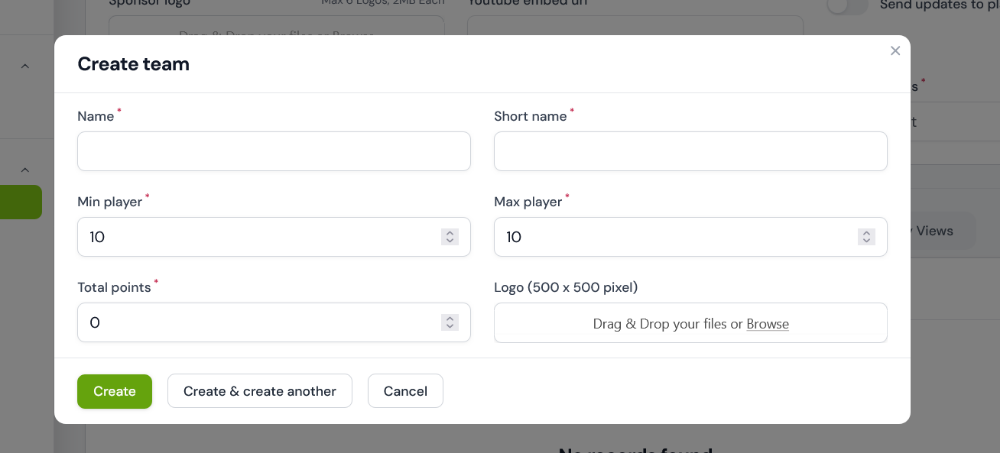
New Team Form
Manage Player Categories
To manage Player categories go to "View Page" of auction and scroll down to the bottom of the page. There you will find "Player Categories" Tab.
A Default category is created with auction, you have to edit category rules of default category.
If you want more than one category you can create in the same tab by clicking on "New category" button.

Player Categories Tab
Important
By default minimum and maximum players, player base price & bid increment points are set to 0, You must change that according to your auction rules.

New Category Form
Manage Players
In our platform you get multiple ways to add players :
- From Admin Panel
- Online Registration Form
- Bulk Data Entry From Excel Sheet Data
1. From Admin Panel
To add players from admin panel go to "View Page" of auction and scroll down to the bottom of the page. There you will find "Manage Players" Tab. Click on "New Player" button , a form will open, fill the form and submit.
New Players Tab

New Player Form
Things to keep in mind
Make sure you keep these points in mind when adding players from admin panel
- A Category is selected and Is Verified button is on. Only verified players with valid category will come into auction.
- Fields - Secondary Info & Other detail are only for organizer refrence purpose and will not be shown anywhere else.
- Sequence no. field is only for system's internal use, keep this field empty as its value will not be used during auction.
2. Online Player Registration Form
We have already seen in auction rules and settings page how to open and close online player registration form.So if you are using this form player can register themself and you just need to check their entry details and verify their entry.
When Player register online, you can see their entry in "Manage Players" tab on "View Page".
To verify their entry click on "Edit" button in front of player, check all the details filled by player, if all ok then select a category, turn on "Is Verified" button and click save. That's it, player entry is verified.

Edit and Verify Player
3. Bulk Data Entry From Excel Sheet Data
If you have taken player registration on some other platform like google form or your custom website and you have player data with you in excel format, don't worry we got you covered.Contact TPA team for bulk data entry and they will help you with that.
How to Manage Screen & Overlay Themes
To manage Teams go to "View Page" of auction and scroll down to the bottom of the page. There you will find "Screen view" and "Overlay view" Tabs, select that tab then click "Attach" button. A form will open in which you can select a theme. if theme is customizable then customization fields will be shown.

Manage Teams Tab
Important Info
Screen themes are of 2 types :
1. With Live Bidding Form - Directly shown on screen / projector from Live Auction Page without any external link
2. Without Live Bidding Form - Get link from "Other Settings Page".
What to show on screen or overlay can be controlled by screen view manager page and overlay view manager page. You can get link of these manager pages from "Other settings" Page.
Handle Live Auction
On ThePlayerAuction, you can handle live auction from either PC/Laptop or mobile device. you don't need to download any app for that
Just Login to TPA Account and go to auctions page, there you will find "Live" page link for PC and "Live from mobile" for mobile device, click that and live conduct form will open.
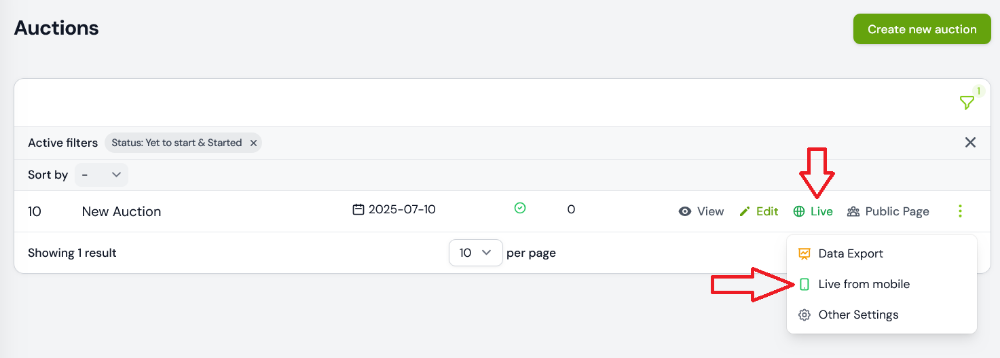
Auction List Page
Once Live Page is open you will find "Start Auction" Button, Click that to start your auction process.
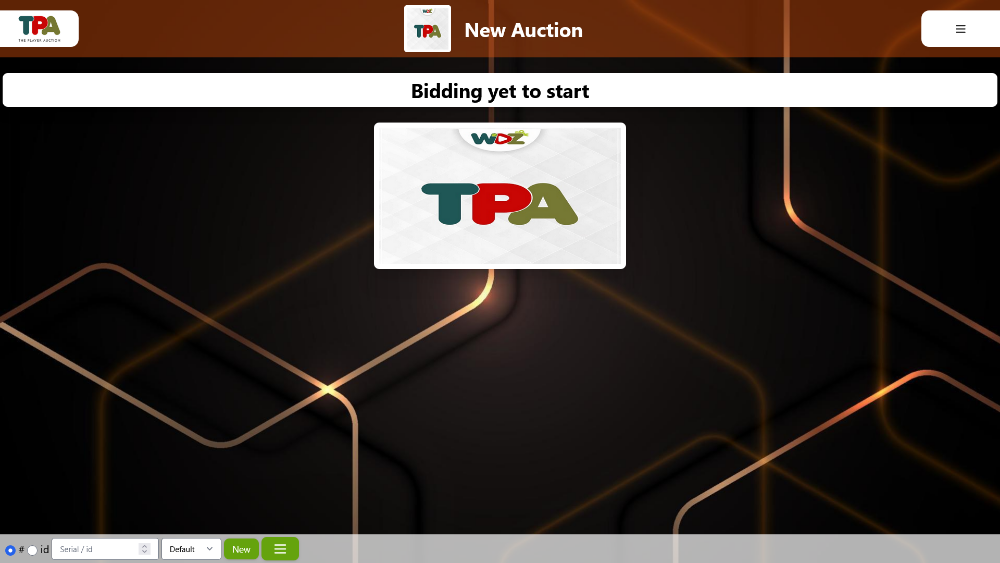
Auction List Page
Live auction form will appear at the bottom of the page. Different fields of live form are explained below:

Live Auction Form
- # / Id Field - Keep "#" as selected if you want to select players by their serial no (Id is only for system internal purpose).
- Serial No Field - Enter player serial number here and click "New" to bring that player into auction.
- Category Field - You can select category from which you want new player up for auction
- New Button - Click this to bring new player into auction.
- Current Bid Amount - This shows the current bid value of player, you can also edit this value manually. Click "Enter" after editing the value.
- Bid Increment / Decrement button - Use these button to increase current bid
- Teams Button - Select current bidding team from list of teams available.
- Sold Button - Mark player as sold with this button.
- Unsold Button - Mark player as unsold with this button.
- Start Timer Button - This button will start 15 Seconds countdown on screen
- More options - This dropdown has more options that can be used during auction.
In Live from mobile, form is similar with just position adjusted for mobile device.
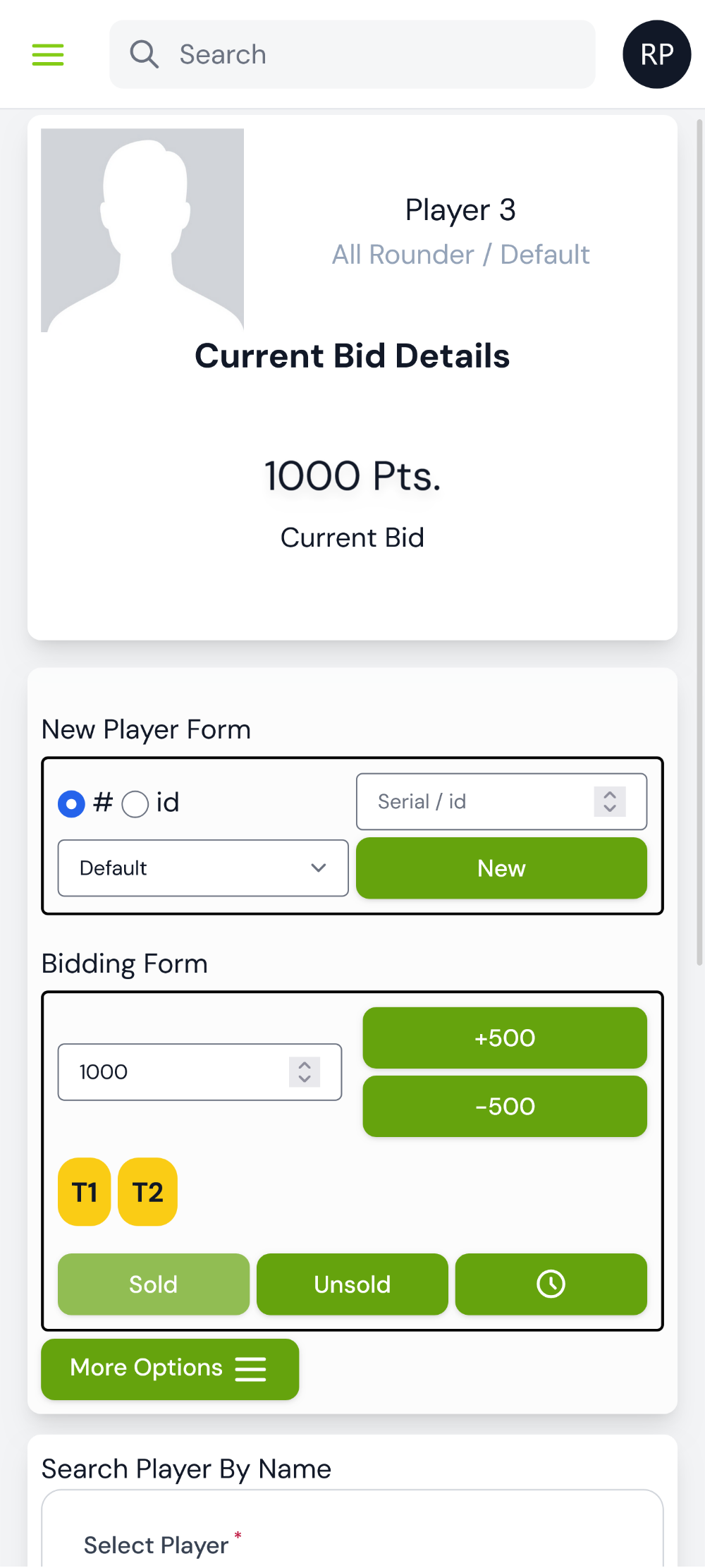
Live From Mobile Page
Download Data
To download player list go to Auction page and from more options click on "Export Data" link as shown in below image
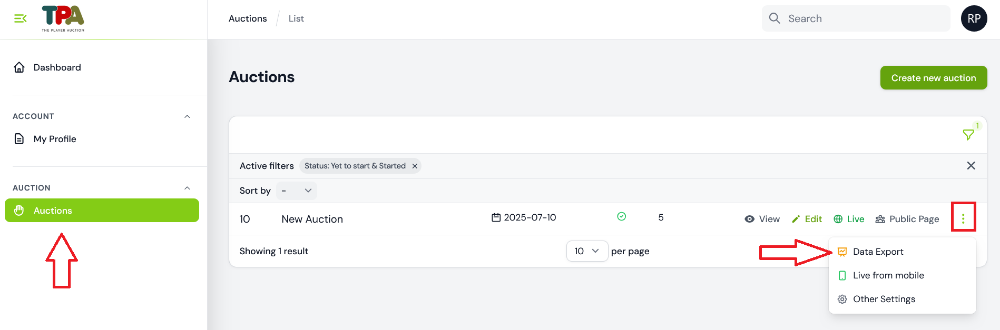
Export Data Link
Once you open the export data page, you will see there are 3 forms on that page that can be used to generate different type of lists:
- Generate Player List PDF
- Download Excel
- Generate Team Formation PDF

Generate Player List PDF

Download Excel

Generate Team Formation PDF
In these forms, excel file will be downloaded directly when you click on download excel button.
You get multiple customizaton options in generating player list and team formation pdf. Simply select the information fields that you need in pdf and other details and click on generate, It will automatically download pdf file in your device.